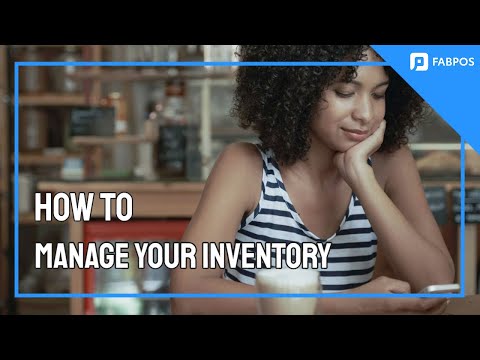
Hello FABPOS users! Today, we’re going to explore a critical aspect of your business – Stock Inventory Management. This feature allows you to effortlessly view, update, and manage the stock levels of your products. Let’s dive into this essential tool for maintaining a well-organized and efficient inventory.
Step 1: Viewing Stock Levels
As you access the Stock Inventory Management section, you’ll find a comprehensive list of all your products along with their current stock levels. This visual representation makes it easy to identify products that require attention.
Step 2: Color Indicators
FABPOS uses color indicators to give you a quick overview of your stock situation. When your stock level is sufficient, it will be displayed in green. If a product is approaching its low stock alert threshold, it will be highlighted in orange. Finally, if a product is out of stock, it will be marked in red.
Step 3: Updating Stock Levels
When you receive a new delivery and need to update your stock levels, simply tap on the product you wish to update. This will open the ‘Inventory Details’ page.
Step 4: Add New Stock
On the ‘Inventory Details’ page, locate the ‘Add New Stock’ box. Enter the quantity of the new stock you’ve received. This action will update the current stock level for the selected product.
Step 5: Updating Current Stock and Low Stock Alert
If needed, you can also manually update the current stock and low stock alert thresholds on this page. This flexibility ensures that your inventory information is always accurate and aligned with your business needs.
Step 6: Saving Changes
Once you’ve made the necessary updates, tap on the ‘Save’ button. This action will confirm and save the changes you’ve made to the stock levels, ensuring your inventory records are up-to-date.
Managing your stock inventory in FABPOS is a breeze with a user-friendly interface and intuitive features. The color-coded indicators, quick updates, and customization options make it easy for you to keep a close eye on your inventory and respond promptly to stock levels. If you have any questions or need assistance, FABPOS’s support team is ready to help. Happy managing and stocking with FABPOS!



