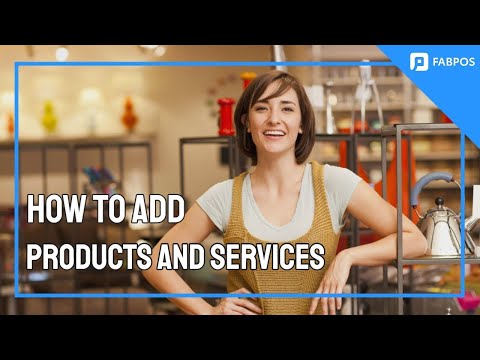
Hello and welcome to this Fabpos tutorial! Today, we’ll guide you through the process of adding a new item or service to your store. Whether you’re a small business owner or managing a large inventory, Fabpos makes it easy to keep your products organized and your sales seamless. Let’s dive in!
First, log in to your Fabpos account and access the dashboard. Once you’re in, look for the ‘Products’ or ‘Inventory’ tab. Click on it to get started.
Now, let’s add a new item or service to your store. Click on the ‘Add Item’ or ‘New Product’ button, depending on your Fabpos version.
As you enter the product or service page, the first thing you’ll notice is our simplified image or color code selection. Choose an image or color to easily identify your product. This visual cue adds a touch of personalization to your inventory.
Next up, enter the product name. Keep it clear and concise, making it easy for you and your team to identify the item. A good name ensures efficient management in the long run.
Now, set the selling price for your product. This is the amount your customers will pay for the item. Make sure it reflects the value you provide.
Is your product sold as a unit or a fraction? Select the appropriate option. This helps in accurate inventory tracking and simplifies the checkout process.
Enter the cost price—the amount you paid for the product. This information is crucial for understanding your profit margins and overall financial health.
For more advanced options, tap on ‘Advance Details.’ Here, you have the flexibility to enhance your product entry with additional information.
Assigning a barcode number to your product is crucial for efficient inventory management and quick checkouts. Fabpos allows you to enter or generate a barcode for each product. You can manually input the barcode number or use Fabpos’s barcode generation feature. This step is particularly helpful for streamlining your checkout process and reducing the likelihood of errors
Specify the initial quantity of the product you have in stock. Fabpos allows you to track your inventory levels, making it easier to manage restocking and avoid running out of popular items. You can also set a low stock alert to receive notifications when your inventory is running low.
Add more details about your product in the ‘Product Information’ section. This could include specifications, special features, or any other relevant information you’d like to include.
Once you’ve entered all the necessary information, click the ‘Save’ or ‘Add Product’ button. Take a moment to review the details to ensure accuracy. Congratulations! You’ve successfully added a new item or service to your store using Fabpos.
If you have any questions or need further assistance, don’t hesitate to reach out to Fabpos support. Happy selling!



