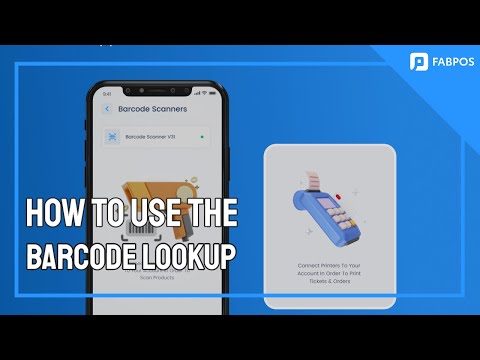
Hello and welcome back to our FABPOS tutorial! In our previous session, we covered the basics of adding items or services to your store. Now, let’s delve into an additional feature that makes the process even more streamlined and efficient. This is especially useful for stores dealing with groceries, health care products, cosmetics, and well-known brands. Let’s get started!
After entering the barcode for your product, FABPOS offers a unique feature to simplify the process further. To activate the barcode search engine, tap on the ‘Find products using our barcode database’ link.
Step 2: Toggle Activation
Once you’ve tapped the link, activate the toggle switch. This feature allows FABPOS to search its extensive barcode database, which includes over 500 million products. This provides immediate access to the product’s full title, image, and description.
While this feature is incredibly powerful, it’s essential to consider your store’s needs. It’s recommended to activate the toggle only if you are selling products that benefit from scanning, such as groceries, health care items, cosmetics, and well-known brands. Avoid activating the toggle if your products don’t require barcode scanning or if they aren’t well-recognized in the database, as it may slightly delay the entry process.
To search for a product using the barcode scanner, tap on the barcode icon. If the toggle is activated, FABPOS will search for the barcode in the database. If information is found, it will retrieve the title, image, and product description automatically. If no information is found, you’ll need to enter the details manually.
With the barcode search engine in FABPOS, you now have an even more powerful tool at your disposal for adding items to your store. This feature streamlines the process for products that are well-recognized in the database, making it a valuable asset for certain types of stores. As always, if you have any questions or need further assistance, explore FABPOS’s help resources or contact their support team. Happy managing and selling with FABPOS!



